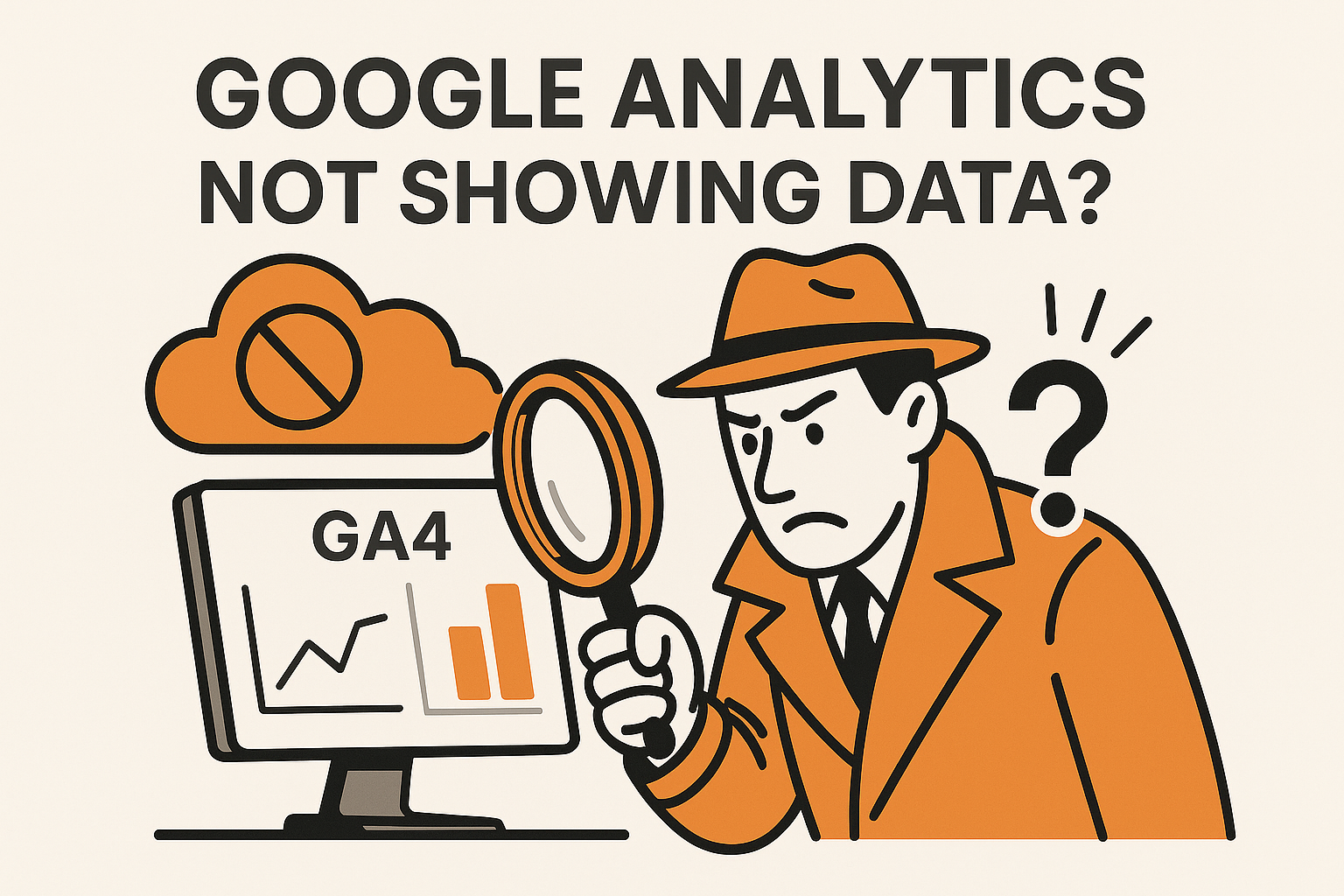Google Analytics Not Showing Data? Here’s How to Test & Fix It Now
You’ve done it. You navigated the GA4 interface, created your property, grabbed the tracking code, and deployed it onto your website using either gtag.js or the ever-powerful Google Tag Manager (GTM). Time to sit back and watch the data roll in, right?
Hold on.
One of the most common – and painful – mistakes in web analytics is assuming your setup works perfectly from the get-go. Unlike the old days of Universal Analytics where the Realtime report gave some immediate feedback, GA4’s data processing model means hits don't instantly populate all reports. A silent failure – where your code is deployed but collecting nothing or, worse, incorrect data – is a real possibility. This leads to data gaps, flawed analysis, and ultimately, wasted effort.
This guide is your insurance policy against that silent nightmare. We'll walk through a multi-layered verification process for your GA4 implementation. Whether you're a GA4 beginner or a seasoned measurement specialist, these steps will help you confirm that data is flowing correctly. We'll cover everything from the five-minute check to the deep-dive debugging needed for complex tracking.
By the end of this post, you won't just hope your GA4 is working; you'll know it is, and you'll have the toolkit to diagnose issues if they arise. Let's dive in!
Prerequisites: Before You Start Testing
Before you start poking around in reports and debug tools, let's ensure the foundational pieces are in place. Skipping these basics is like trying to drive a car without checking if there's fuel in the tank.
GA4 Property & Data Stream: You absolutely need an active GA4 Property and at least one Web Data Stream configured within it. This is where your data will live.
Your Measurement ID: This is your unique identifier for the web data stream. It always follows the format
G-XXXXXXXXXX. You'll need this ID handy for several verification steps.
Quick Tip: Find it easily by going to your GA4 Property, then clicking Admin (the gear icon bottom-left) > Data Streams > and selecting your Web stream. The Measurement ID is displayed prominently at the top right. Copy it somewhere safe.
3. Tracking Code Implemented: The GA4 tracking code itself must be present on your website pages. This usually takes one of two forms:
Global Site Tag (gtag.js): If you're using the native GA4 snippet, ensure it's placed high within the
<head>section of every page you want to track.Google Tag Manager (GTM): If you're using GTM (highly recommended!), ensure the GTM container snippet (both the
<head>and<body>parts) is correctly installed on all pages. Inside GTM, you must have a GA4 Configuration tag set up and firing on the appropriate trigger (typically 'All Pages' or 'Initialization').
Got these basics covered? Excellent. Now, let's start the actual verification.
Method 1: The Realtime Report (Your First Quick Check)
The Realtime report in GA4 is often the first place people look. It provides a glimpse into activity happening on your site right now (or within the last 30 minutes). Think of it as a quick pulse check.
Accessing Realtime: In the left-hand navigation of your GA4 property, simply click on Reports > Realtime.
How to Test:
Open your website in a new browser tab or incognito window. Avoid testing while logged into your website's admin panel if that prevents tracking scripts from loading for administrators.
Interact with your site: Visit the homepage, click through to a couple of other pages, maybe scroll down a bit.
What to Look For:
Users in Last 30 Minutes Card: This is the main check. Look at the map and the 'Users' count. Do you see activity registering from your geographic location? The count should ideally tick up to at least '1' shortly after you visit.
Event Count by Event Name Card: You should see fundamental events appearing here. Look specifically for:
page_view: Fired on each page load (if your config tag is set up correctly).session_start: Fired when a new session begins.first_visit: Fired the very first time a browser visits your site (you might not see this if you've visited before).(Optional) Enhanced Measurement events like
scrollorclickmight appear if enabled and triggered.
Other Cards (Views by Page title, User properties, etc.): These cards populate with data as well, confirming that basic dimensions are being captured.
Pros: It's the fastest way to get visual confirmation that something is being sent to GA4 from your browser. It requires no extra tools or extensions.
Cons: The Realtime report is notoriously limited. It doesn't reliably show all parameters (especially custom ones), can sometimes be delayed or slightly inaccurate, and provides only a surface-level view.
Key Takeaway: Use the Realtime report as a quick, initial sanity check. If you see activity here, it's a good sign, but it's definitely not sufficient for complete verification. Don't stop here!
Method 2: DebugView (The Gold Standard for Detailed Verification)
Alright, now we're getting serious. If the Realtime report is a pulse check, DebugView is the full diagnostic scan. This is, without a doubt, the most crucial and reliable tool for verifying your GA4 tracking, especially when dealing with custom events, parameters, or e-commerce data. It shows you data as it arrives at GA4's collection servers, before any processing, filtering, or delays.
Why DebugView is Essential: It lets you see the raw event data, including all associated parameters and user properties, in real-time for your specific browser session. This is invaluable for confirming that the data you intend to send is actually being sent with the correct names and values.
Enabling Debug Mode (Choose ONE method):
To see your data in DebugView, you first need to tell GA4 that your current browser session is in "debug mode." Here are the common ways:
1.Google Tag Manager Preview Mode (Recommended for GTM users): This is the cleanest method if you manage your GA4 tags via GTM.
In your GTM workspace, click the Preview button (top right).
Enter your website URL and click Connect.
Your website will open in a new tab with the GTM debug pane (?gtm_debug=...). Crucially, this automatically enables GA4 DebugView for that tab.
2. GA Debugger Chrome Extension: If you're not using GTM or want a quick toggle.
Install the official "Google Analytics Debugger" extension from the Chrome Web Store.
Navigate to your website.
Click the extension's icon in your toolbar (it usually looks like
</>). The icon should display ON.Refresh the page you want to test. This enables debug mode for this tab.
3. Sending the debug_mode Parameter (Advanced): You can manually force debug mode by adding the parameter debug_mode=true to your events. This can be done via the 'Fields to Set' in a GTM GA4 tag (debug_mode : true) or by modifying your gtag configuration (gtag('config', 'G-XXXXXXXXXX', { 'debug_mode': true });). This method is generally less convenient for typical debugging sessions.
Accessing and Using DebugView:
Once you've enabled debug mode using one of the methods above:
Go to your GA4 Property.
Navigate to Admin > DebugView (it's usually near the bottom under 'Data display').
Select Debug Device: At the top left, you might see multiple devices if others are debugging. Select yours (it often identifies based on the GTM preview or the GA Debugger extension).
Interact with your Website: Go back to the website tab where you enabled debug mode. Click around, trigger the events you want to test (e.g., add to cart, form submission, watch a video).
Watch the Streams: Events will appear in DebugView almost instantly.
Middle Column (Seconds Stream): Shows events chronologically as they fire. Blue icons are events, green icons are conversions, orange are user properties.
Left Column (Minutes Stream): Groups events into minute-long blocks.
6. Inspect Events: Click on any event name in the middle stream (e.g., add_to_cart).
7. PARAMETER DEEP DIVE: This is where the magic happens. Once an event is selected, click on the Parameters tab that appears on the right. Here you will see every single parameter sent with that event.
Check standard parameters like
page_location(the URL),page_referrer,ga_session_id.Crucially, verify your custom parameters. They will be prefixed with
ep.for event parameters (e.g.,ep.product_name,ep.price) orup.for user properties (e.g.,up.user_tier). Are the names exactly right? Are the values what you expect?
8. User Properties Tab: Check the overall 'User Properties' tab (top right) to see the latest values of all user properties set for your device.
Pros:
Shows data in real-time as it hits GA4 servers.
Provides granular detail on every parameter and user property.
Essential for verifying custom event tracking, e-commerce setups, and Enhanced Measurement.
Works independently of standard report processing delays or filters (except developer traffic filters).
Cons:
Requires enabling debug mode (using GTM Preview or an extension).
The interface can look busy initially.
Only shows data from your specific debug-enabled browser session, not all site traffic.
Crucial Use Case Example: You've set up tracking for a "newsletter_signup" custom event with a parameter "signup_location" (e.g., 'footer' or 'popup'). Use DebugView, trigger the signup, click the newsletter_signup event, and check the Parameters tab to confirm ep.signup_location exists and has the correct value ('footer' or 'popup'). If it's missing or wrong, you know you need to fix your GTM tag or gtag code.
Method 3: Browser Developer Tools (The "Under-the-Hood" Check)
Sometimes, you need to go deeper and confirm that the tracking request is actually leaving your browser and heading towards Google's servers. This is where your browser's built-in Developer Tools come in handy, specifically the Network tab. This method is more technical but useful if DebugView isn't showing anything, and you suspect a fundamental connection issue.
When to Use: If you suspect the GA4 hit isn't even being sent from the browser, perhaps due to script errors, network blocks, or conflicts. It helps answer the question: "Is my browser trying to send data?"
How to Check:
Open your browser's Developer Tools. The quickest way is usually pressing F12. Alternatively, right-click anywhere on your webpage and select Inspect or Inspect Element.
Navigate to the Network tab within the DevTools panel.
Find the Filter input box within the Network tab. Type
collectinto it. This will help isolate requests being sent to Google Analytics endpoints. You might need to also check the "Preserve log" option if requests disappear on page navigation.Interact with your website: Refresh the page or trigger an event (like clicking a button) that you expect to send data to GA4.
Look for Requests: You should see network requests appearing in the list. Focus on those that likely contain
google-analytics.com/g/collectin their URL or path. They often start withcollect?v=2&...(v=2 signifies GA4).Inspect the Request: Click on one of these
collectrequests. A new pane will open showing details. Look for the Payload tab (in Chrome, may be under 'Headers' > 'Query String Parameters' in other browsers).Verify Key Parameters: Examine the list of parameters being sent. You are looking for:
tid: Does this match your Measurement ID (G-XXXXXXXXXX)? This is absolutely critical. If it's wrong, data is going to the wrong property (or nowhere useful).en: The event name. Is it correct (e.g.,page_view,add_to_cart)?dl: Document location. The URL of the page where the event occurred.cid: Client ID. A unique identifier for the browser/device.sid: Session ID. Identifier for the current session.Any custom event parameters (
ep.param_name=value) or user properties (up.prop_name=value).
Pros:
Confirms that the HTTP request to GA4 is actually being constructed and sent by the browser.
Requires no browser extensions.
Shows the absolute raw data payload before it even reaches Google.
Cons:
Very technical interface, parameter list can be long and cryptic.
Doesn't confirm that Google's servers received or successfully processed the hit (DebugView is better for that).
Can be harder to spot specific event parameters compared to DebugView's clear structure.
Think of this as checking the mail truck left the post office, but not confirming the letter arrived at its destination. It's a valuable low-level check when other methods fail.
Method 4: Using Browser Extensions (Helpful Assistants)
While not direct verification methods themselves, several browser extensions act as indispensable assistants, making the methods above (especially DebugView and GTM debugging) much easier.
1.Google Tag Assistant Companion:
Purpose: Primarily designed to work with Google Tag Manager's Preview mode.
How it Helps: When you initiate GTM Preview, this extension ensures the debug pane connects reliably to your website tab. It helps GTM 'see' your page and report which tags fired, what data was pushed to the
dataLayer, and what variables resolved to. Essential if you're using GTM for GA4 deployment.
2. GA Debugger (Chrome Extension):
Purpose: As we covered under Method 2, its sole job is to force the
debug_mode=trueparameter for your browser session.How it Helps: Allows you to activate GA4's DebugView without needing to use GTM Preview mode. Very handy for quick checks or if you're not using GTM. Just toggle it ON and refresh.
3. Adswerve dataLayer Inspector+ (and similar):
Purpose: These extensions focus on inspecting the
dataLayerobject itself (the communication layer often used with GTM).How they Help: They provide a clean, real-time view of exactly what information is being pushed to the
dataLayerviadataLayer.push()commands before GTM even acts on it. This is incredibly useful for debugging why GTM isn't getting the data you expect (e.g., typos in event names or variable keys in the push).
Key Point: These extensions don't verify GA4 on their own, but they streamline the process. Tag Assistant Companion + GTM Preview + GA4 DebugView is the power combination for robust GTM-based GA4 validation.
Method 5: Checking Standard GA4 Reports (The Delayed Confirmation)
After you've done your real-time checks with DebugView and perhaps the Network tab, you'll eventually want to see that data reflected in the standard GA4 reports – the ones your stakeholders or clients will actually use. However, patience is key here.
The Time Factor: This is critical to understand: Standard GA4 reports are NOT real-time. There is inherent processing latency. While some data might trickle in within a few hours, you should generally wait 24 to 48 hours for data to be fully processed and reliably appear in reports like Traffic Acquisition, Events, or Pages and screens. Do not panic if these reports are empty an hour after you finish setup.
Which Reports to Check (After 48 Hours):
Once sufficient time has passed, navigate to these areas in GA4:
Reports > Acquisition > Traffic acquisition: Are sessions appearing? Are they being attributed to the correct Session default channel group (e.g., Organic Search, Direct, Paid Search, Referral)? Seeing '(not set)' here might indicate issues.
Reports > Engagement > Events: Is the Event count for core events (
page_view,session_start) increasing daily? Are your custom events listed here with plausible counts?Reports > Engagement > Pages and screens: Are your website's Page path and screen class or Page title and screen class dimensions populating correctly?
Explore > Free-form exploration: Build a simple custom report. Use dimensions like 'Event name', 'Page path', 'Session source / medium' and metrics like 'Event count', 'Active users', 'Sessions'. Does the data look logical based on your testing and expected traffic?
Pros:
Confirms that data isn't just being sent but also processed and aggregated correctly by GA4.
Shows the data as it will appear to regular users of the GA4 interface.
Helps identify potential issues with filters or data attribution that DebugView might not reveal.
Cons:
Significant delay (24-48 hours) makes it useless for immediate verification or debugging specific interactions.
If you find issues here, tracing them back to the root cause (e.g., a specific parameter error on one event) is much harder than using DebugView.
Use standard reports as the final confirmation step, validating the long-term health of your data collection after you've already verified the immediate sending of data using real-time tools.
Common Issues & Troubleshooting Checklist
If you've gone through the methods above and still aren't seeing data, or the data looks wrong in GA4, run through this checklist of common culprits:
Incorrect Measurement ID (
G-XXXXXXXXXX): The #1 suspect. A single typo means data goes nowhere relevant. Double, triple-check the ID in yourgtag.jssnippet or GTM GA4 Configuration tag against the ID shown in your GA4 Admin > Data Streams.Tracking Code Snippet Placement: Ensure the
gtag.jssnippet is high in the<head>. For GTM, ensure the<head>part is high in<head>and the<body>noscript part is immediately after the opening<body>tag. Incorrect placement can cause loading issues.Google Tag Manager Trigger Conditions: If using GTM, are your GA4 tags actually firing? Use GTM Preview mode extensively. Check the 'Tags Fired' section for your GA4 Config and Event tags on relevant interactions (page loads, clicks, etc.). If a tag isn't firing, examine its trigger conditions – are they too restrictive or based on incorrect variables/events?
Consent Management Platform (CMP) / Cookie Banners: Modern websites need consent. Is your CMP correctly configured? Does it block GA4 tags from firing before the user gives consent? Test your verification methods after accepting cookies. Also, investigate your Consent Mode implementation in GA4/GTM – improper setup can lead to data gaps even with consent.
GA4 Data Filters (Internal / Developer Traffic): Check Admin > Data Settings > Data Filters. By default, GA4 has filters for 'Internal Traffic' and 'Developer Traffic'.
Internal Traffic: Is this filter active and accidentally excluding your IP address even when you're not trying to debug? (Check your IP address definition under 'Define internal traffic').
Developer Traffic: This filter specifically excludes data captured while GA4 DebugView is active (via extension or
debug_mode=true). This traffic should appear in DebugView but will be excluded from standard reports if the filter is active. Make sure you understand this distinction!
Browser Extensions Blocking Tracking: Aggressive ad blockers or privacy-focused browser extensions (like DuckDuckGo Privacy Essentials, uBlock Origin) can sometimes block Google Analytics requests entirely. Try testing in an Incognito window with all extensions disabled to rule this out.
JavaScript /
dataLayerSyntax Errors: If you're implementing custom events viadataLayer.push()or directly manipulatinggtagcommands, simple typos (missing commas, incorrect brackets, wrong variable names) can break tracking. Always check your browser's Developer Console (F12 > Console tab) for red error messages after loading a page or triggering an event.
Conclusion
Setting up Google Analytics 4 is just the first step. Verification is not optional; it's mandatory for ensuring data integrity. Assuming your tracking works without checking is like navigating blindfolded – you'll eventually hit a wall.
We've explored a range of methods:
Realtime Report: For a quick, initial pulse check.
DebugView: The indispensable tool for detailed, real-time validation of events and parameters – make this your best friend.
Developer Tools Network Tab: For low-level confirmation that requests are being sent.
Browser Extensions: Valuable assistants that streamline debugging, especially Tag Assistant Companion for GTM users.
Standard Reports: For delayed, long-term confirmation that data is processed and aggregated correctly.
Embrace DebugView as your primary verification tool, especially when setting up custom events, e-commerce tracking, or troubleshooting specific interactions. Use the other methods to complement it.
Remember, verification isn't just a one-time task during setup. Revisit these checks periodically, especially after significant website updates, GTM container changes, or if you notice anomalies in your reports. Trust, but verify. Your analytics insights are only as good as the data you collect – make sure it's accurate from day one.
Frequently Asked Questions (FAQs)
How long does it take for GA4 data to appear in standard reports?
Allow 24 to 48 hours for data to be fully processed and reliably appear in most standard GA4 reports like Traffic Acquisition, Events, Pages & Screens, etc. Realtime reports and DebugView are the tools for immediate checks.
What is the difference between Realtime reports and DebugView?
The Realtime report provides a high-level overview of current users and basic events with some latency and limited detail. DebugView is a dedicated debugging tool showing a granular, real-time stream of events, parameters, and user properties specifically from browsers where debug mode is enabled, allowing for detailed validation before data hits standard reports.
How do I know if my custom event parameters are being tracked correctly?
The best way is to use DebugView. Enable debug mode (via GTM Preview or the GA Debugger extension), trigger your custom event on your website, then find the event in the DebugView stream. Click on it and check the Parameters tab to ensure your custom parameters (e.g.,
ep.your_parameter_name) are listed with the correct values.What should I check first if I see no data at all in GA4?
Start with the basics: 1) Is the Measurement ID (
G-XXXXXXXXXX) correct in your tracking code/GTM tag? 2) Is the tracking code snippet (gtag.js or GTM) correctly placed on the page? 3) Use GTM Preview Mode (if applicable) to see if the GA4 tags are even firing. 4) Check the Realtime report and DebugView for any signs of life. 5) Rule out Consent Mode or Ad Blockers interfering.Can ad blockers stop Google Analytics from working?
Yes, many ad blockers and privacy-focused browser extensions can block Google Analytics tracking scripts from loading or sending data. If you suspect this, try testing in an incognito window with extensions disabled.
Do I need Google Tag Manager to use DebugView?
No. While using GTM's Preview mode is a very convenient way to enable DebugView, you can also enable it by installing and activating the official "Google Analytics Debugger" Chrome extension, or by manually adding the
debug_mode=trueparameter to your GA4 configuration or events.